This post is to demonstrate how you can configure cloud-based applications for federated authentication using AD FS 2.0 RC. Basically, any service provider supporting SAML authentication via IdP-initiated SSO or SP-initiated SSO profiles. In Beta 2, Joe and I had to extend this functionality through code but AD FS 2.0 RC eliminates the need for this making it a strictly out-of-box solution.
To get this working, the only thing you’ll need is a workable ADFS 2.0 installation and rights within SalesForce.com to configure SSO. My 5 minute timeframe only factors in the actual configuration work.
SalesForce.com enables SSO at the user level by Profiles. You can create an SSO-enabled profile and test user for your test case. AD requires a valid user which will contain valid assertions (claims) which will map to profile information in SalesForce.com.
To enable SAML SSO in Salesforce.com, do the following steps:
- Enable Federated single sign-on using SAML.
- Specify the issuer name. For example, https://idp.identityjunkie.com/adfs/services/trust
- Upload token signing certificate.
- Specify the Username ID Type = Username and Location which will be within the NameIdentifier element of the SAML token.
Salesforce.com provides a SAML Assertion Validation tool you can run against their configurations. This can be extracted from ADFS using Fiddler.
On the ADFS side, create a Relying Party Trust.
- There is no exchange of federated metadata, so you’d select Enter data about the relying party manually.
- Assign a Display Name.
- Select AD FS 2.0 profile
- Specify an optional encryption certificate. This is used to encrypt the claims being sent to the RP. For this case, none was used.
- You only need to enable support for the SAML 2.0 Web SSO protocol. WS-Federation is not used here. Enter the URL provided by Salesforce.com as the SAML 2.0 SSO Service URL.
- Add the relying party trust identifier. This is https://saml.salesforce.com.
- Define your Issuance Authorization Rules.
- Configure the Claim Rules. Here you would map your issuance transform rules to Send LDAP Attributes as Claims. For example, E-Mail-Addresses > Name ID.
That’s it. As the user, the experience is to initiate the sign-on process at the IdP which is your ADFS server:
https://sts.identityjunkie.com/adfs/ls/IdpInitiatedSignOn.aspx
You can bypass the entire site selection process by using the loginToRp=federation.urn. For example: https://sts.identityjunkie.com/adfs/ls/IdpInitiatedSignOn.aspx?loginToRp=https://saml.salesforce.com
This will provide the user with an “auto-login” experience.
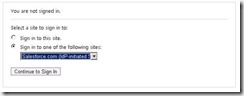

No comments:
Post a Comment